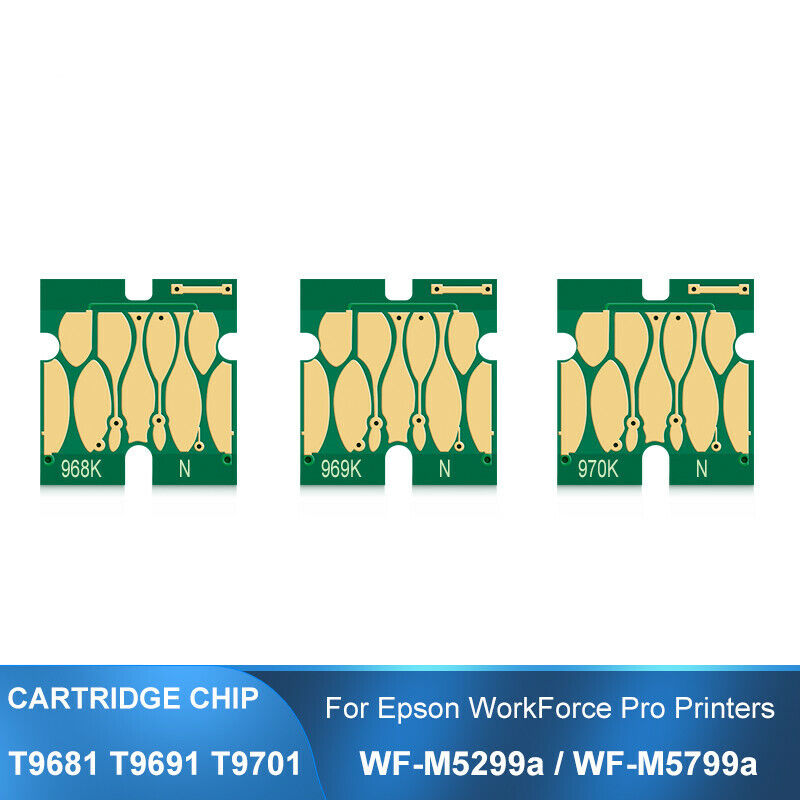-40%
Maintenance Ink Tank For Epson Stylus Pro 4000 7600 9600 4800 4880 7800 7880
$ 51.74
- Description
- Size Guide
Description
For Epson C12C890191 Replacement Ink Maintenance TankEnsure your large-format Stylus Pro series printer will keep producing the high-quality prints you expect with this replacement C12C890191 Maintenance Tank from Epson.
Product Instruction
Product Name : Maintenance Ink Tank / Waste Ink Tank
Item Name : Replacement Ink Maintenance Tank / Maintenance Box Brand : hqhq OEM Part Number : C12C890191 Chip Type : Installed the resettable chip Feature : 100% compatible for printer,same as the original maintenance tank Condition : Plug and Play,can be reused by reset Warranty : 1:1 Replace Any Defective
Fits These Printer Models:
For Epson Stylus Pro 4000 Print Engine
For Epson Stylus Pro 4450 Inkjet Printer For Epson Stylus Pro 4800 Inkjet Printer For Epson Stylus Pro 4880 Inkjet Printer For Epson Stylus Pro 7400 Inkjet Printer For Epson Stylus Pro 7450 Inkjet Printer For Epson Stylus Pro 7800 Inkjet Printer For Epson Stylus Pro 7880 Inkjet Printer For Epson Stylus Pro 9400 Inkjet Printer For Epson Stylus Pro 9450 Inkjet Printer For Epson Stylus Pro 9800 Inkjet Printer For Epson Stylus Pro 9880 Inkjet Printer For Epson Stylus Pro 10000 Inkjet Printer For Epson Stylus Pro 10600 Inkjet Printer For Epson Stylus Pro 7600 Print Engine with Photographic Dye Ink For Epson Stylus Pro 7600 Print Engine with UltraChrome Ink For Epson Stylus Pro 9600 Print Engine with Photographic Dye Ink For Epson Stylus Pro 9600 Print Engine with UltraChrome Ink
How to Use
Follow these steps to replace the tank:
1. Make sure the printer is not printing or performing any other operations
(READY or PAPER OUT should appear on the LCD display).
2. If your printer has two maintenance tank, check the LCD display to
determine which tank needs to be replaced (left or right).
3. Grasp the handle at the bottom of the tank (on the side of the printer),
and gently pull out the maintenance tank.
4. Place the used tank in the plastic bag included with the new tank.
5. Insert the new tank to printer.Done.
What's in Package
One piece C12C890191 maintenance tank